How to Post Multiple Photos on Instagram: Complete Step-by-Step Guide 2026
TL;DR - Quick Answer
22 min readTips you can use today. What works and what doesn't.
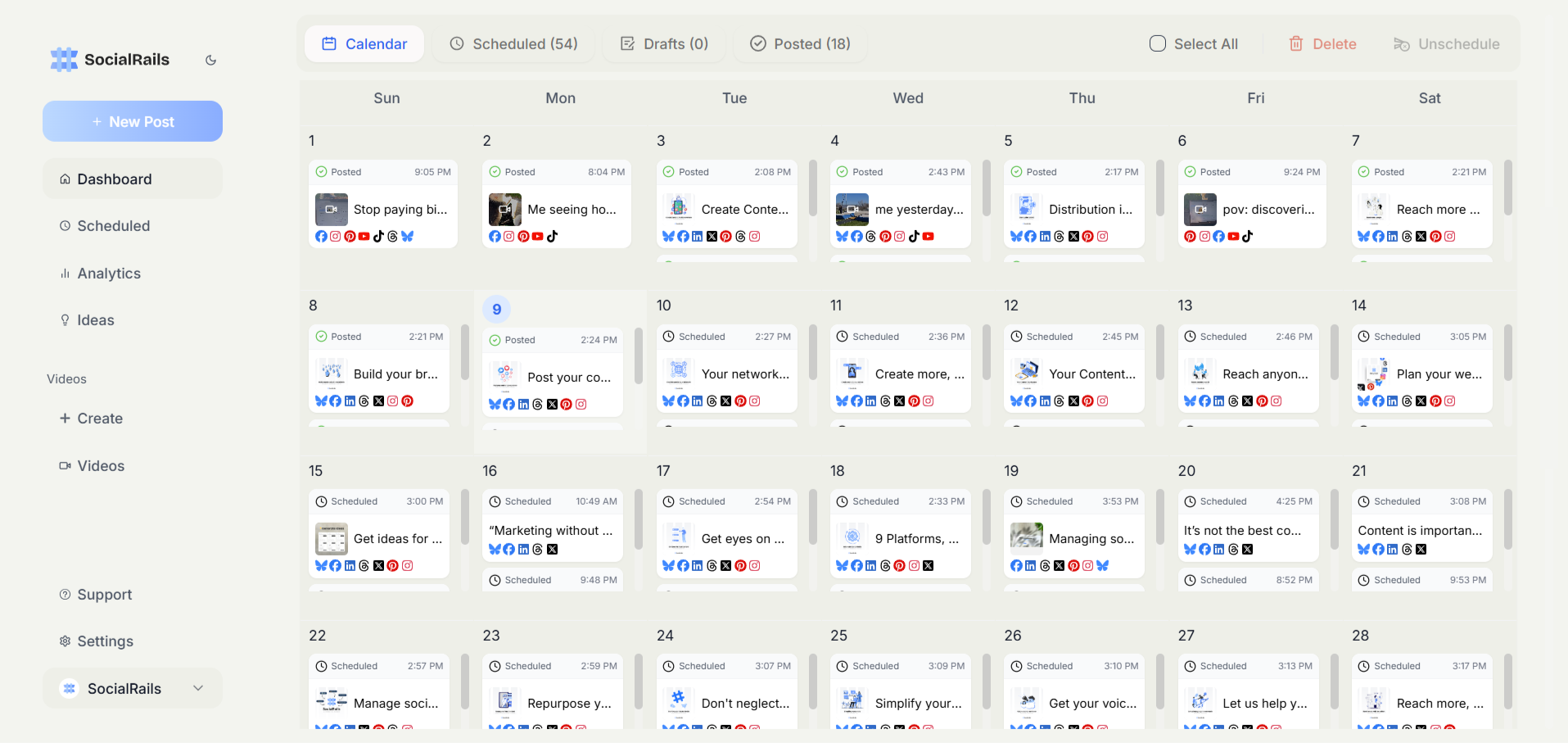
Why Post Multiple Photos on Instagram?
Posting multiple photos on Instagram allows you to tell richer stories, showcase different angles of products, and keep viewers engaged longer. Carousel posts (multiple photos) tend to receive higher engagement and reach than single image posts because they keep viewers on your content longer.
Benefits of Multiple Photo Posts:
- Higher engagement rates than single photos
- More opportunities for viewers to interact
- Better storytelling capabilities
- Extended time spent on your content
- Multiple chances to appear in followers' feeds
Create content, post everywhere
Create posts, images, and carousels with AI. Schedule to 9 platforms in seconds.
Start your free trialTo understand the format better and see what types of content work best in carousel posts across all social platforms, check out our What is a Carousel Post guide.
Method 1: Creating Carousel Posts (Up to 10 Photos)
Carousel posts let you share up to 10 photos or videos in a single post that viewers swipe through horizontally.
On Mobile (iPhone & Android)
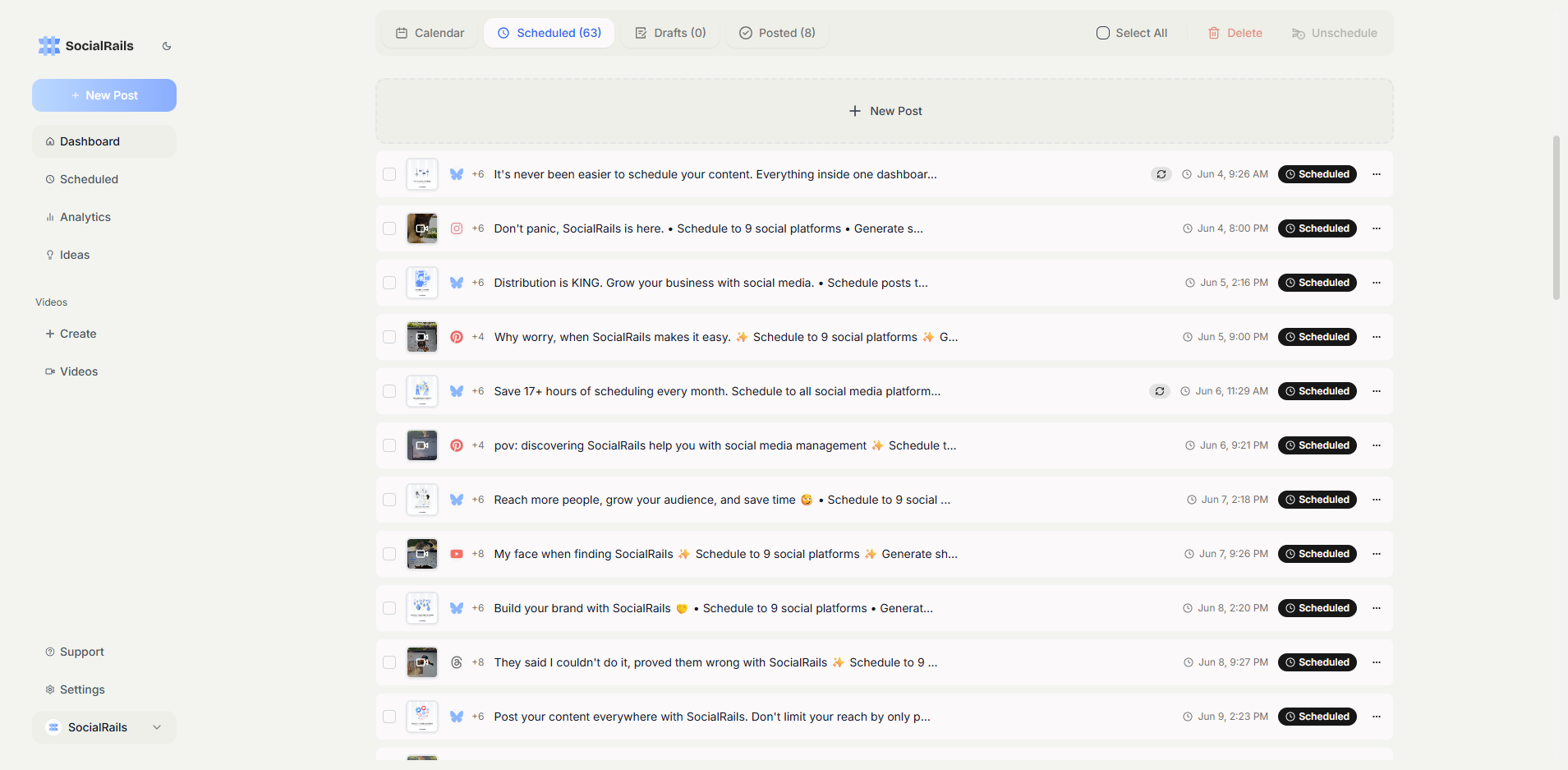
Step-by-Step Instructions:
-
Open Instagram App
- Tap the "+" icon at the bottom center (or top right)
- Select "Post" from the menu
-
Select Multiple Photos
- Look for the "Select Multiple" icon (two overlapping squares)
- Tap to enable multiple selection mode
- Photos will show numbers indicating selection order
-
Choose Your Photos (Up to 10)
- Tap photos in the order you want them to appear
- First photo selected becomes the cover image
- Tap photos again to deselect if needed
- Press "Next" when finished selecting
-
Edit Each Photo Individually
- Swipe between photos at the bottom
- Apply filters to all or individual photos
- Tap "Edit" for advanced adjustments per photo
- Each photo can have different edits
-
Apply Filters and Adjustments
- Choose a filter for all photos or apply individually
- Adjust brightness, contrast, saturation per photo
- Crop photos if needed (all must be same aspect ratio)
- Add text, stickers, or drawings to individual slides
-
Write Caption and Post
- Add caption (appears on all photos)
- Tag people on specific photos
- Add location
- Share to other platforms if desired
- Tap "Share" to publish
Pro Tips for Mobile Carousel Posts:
- Reorder photos by holding and dragging before posting
- Delete individual photos by tapping the trash icon
- Mix photos and videos in the same carousel
- Use consistent filters for cohesive appearance
On Desktop (Web Browser)
Desktop Posting Process:
-
Navigate to Instagram.com
- Log into your account
- Click the "+" icon in the top navigation
- Select "Post" from dropdown
-
Upload Multiple Files
- Click "Select from computer"
- Hold Ctrl (Windows) or Cmd (Mac) while selecting multiple files
- Or drag and drop multiple files at once
- Maximum 10 files allowed
-
Arrange and Edit
- Drag to reorder photos
- Click each photo to apply filters
- Crop and adjust as needed
- All photos must maintain same aspect ratio
-
Add Details and Publish
- Write your caption
- Add alt text for accessibility
- Tag people and add location
- Click "Share" to post
Desktop Limitations:
- Fewer editing options than mobile
- No ability to add stickers or text overlays
- Cannot save drafts on desktop
- Some features only available on mobile
Method 2: Multiple Photos in Instagram Stories
Instagram Stories allow multiple approaches for sharing several photos, each serving different purposes.
Adding Multiple Photos to One Story Frame
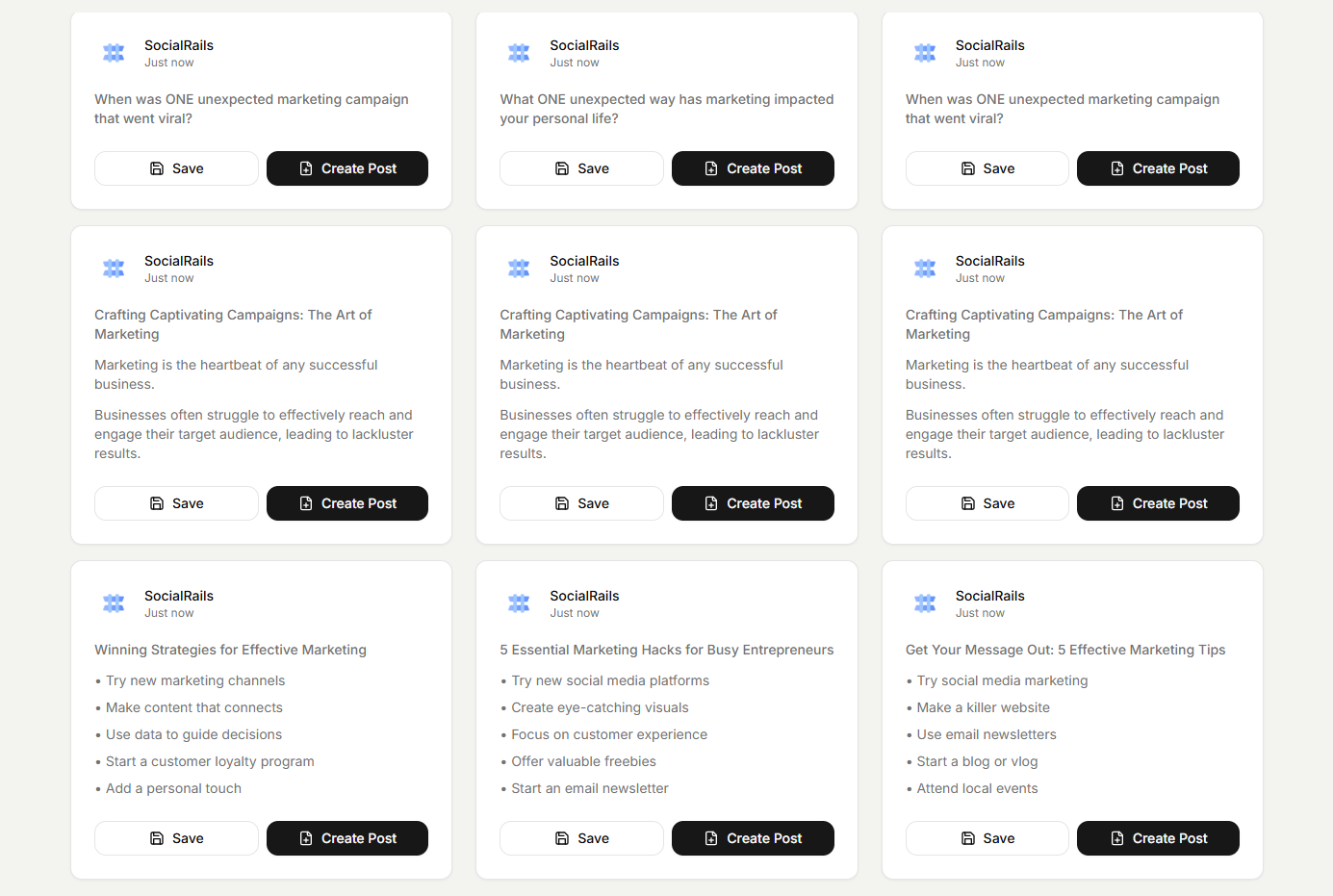
Layout Method (Built-in Feature):
-
Open Story Camera
- Swipe right from feed or tap profile picture
- Tap "Layout" option on left sidebar
-
Choose Grid Style
- Select from 6 different grid options
- Choose 2, 3, 4, or 6 photo layouts
- Tap the grid style you prefer
-
Add Photos
- Tap each empty square
- Take photo or select from gallery
- Fill all squares in the grid
- Each square can have different photo
-
Customize and Share
- Add text, stickers, or drawings
- Apply filters to entire layout
- Tag people in specific sections
- Share to your story
Collage Method (Using Stickers):
-
Start with Background
- Upload or capture first photo as background
- This becomes your canvas
-
Add Photo Stickers
- Tap sticker icon
- Select photo/gallery sticker icon
- Choose additional photos to layer
-
Arrange Your Collage
- Pinch to resize each photo
- Drag to position photos
- Rotate using two fingers
- Layer photos creatively
-
Style Your Collage
- Add borders by layering colored shapes behind photos
- Use transparent backgrounds for PNG images
- Apply text and additional stickers
- Share to story when complete
Sequential Story Posts
Creating Story Series:
-
Prepare Your Photos
- Edit all photos beforehand for consistency
- Plan the sequence and narrative flow
- Consider numbering posts (1/5, 2/5, etc.)
-
Post First Story
- Upload first photo
- Add any text, stickers, or effects
- Share to your story
-
Add Subsequent Stories
- Return to story camera
- Upload next photo
- Maintain consistent styling
- Repeat for all photos
-
Story Management
- Stories appear in chronological order
- Viewers tap to progress through sequence
- All expire after 24 hours unless saved to Highlights
Method 3: Creating Photo Collages
Using Instagram's Collage Feature
For Reels and Stories:
-
Access Collage Option
- Open story or Reels camera
- Look for Layout or Collage option
- Select preferred grid arrangement
-
Import Your Photos
- Choose from recent photos
- Select in order of appearance
- Adjust positioning if needed
-
Customize Collage
- Change grid spacing
- Add borders or backgrounds
- Apply effects uniformly
Third-Party Apps for Advanced Collages
Recommended Apps:
Layout from Instagram:
- Official Instagram collage app
- Seamless integration
- Multiple layout options
- Free to use
Canva:
- Professional templates
- Advanced editing tools
- Brand kit integration
- Free and paid options
Unfold:
- Story-specific templates
- Elegant designs
- Text integration
- Premium templates available
PicCollage:
- Extensive sticker library
- Background options
- Text tools
- Free with watermark
Best Practices for Multiple Photo Posts
Content Strategy
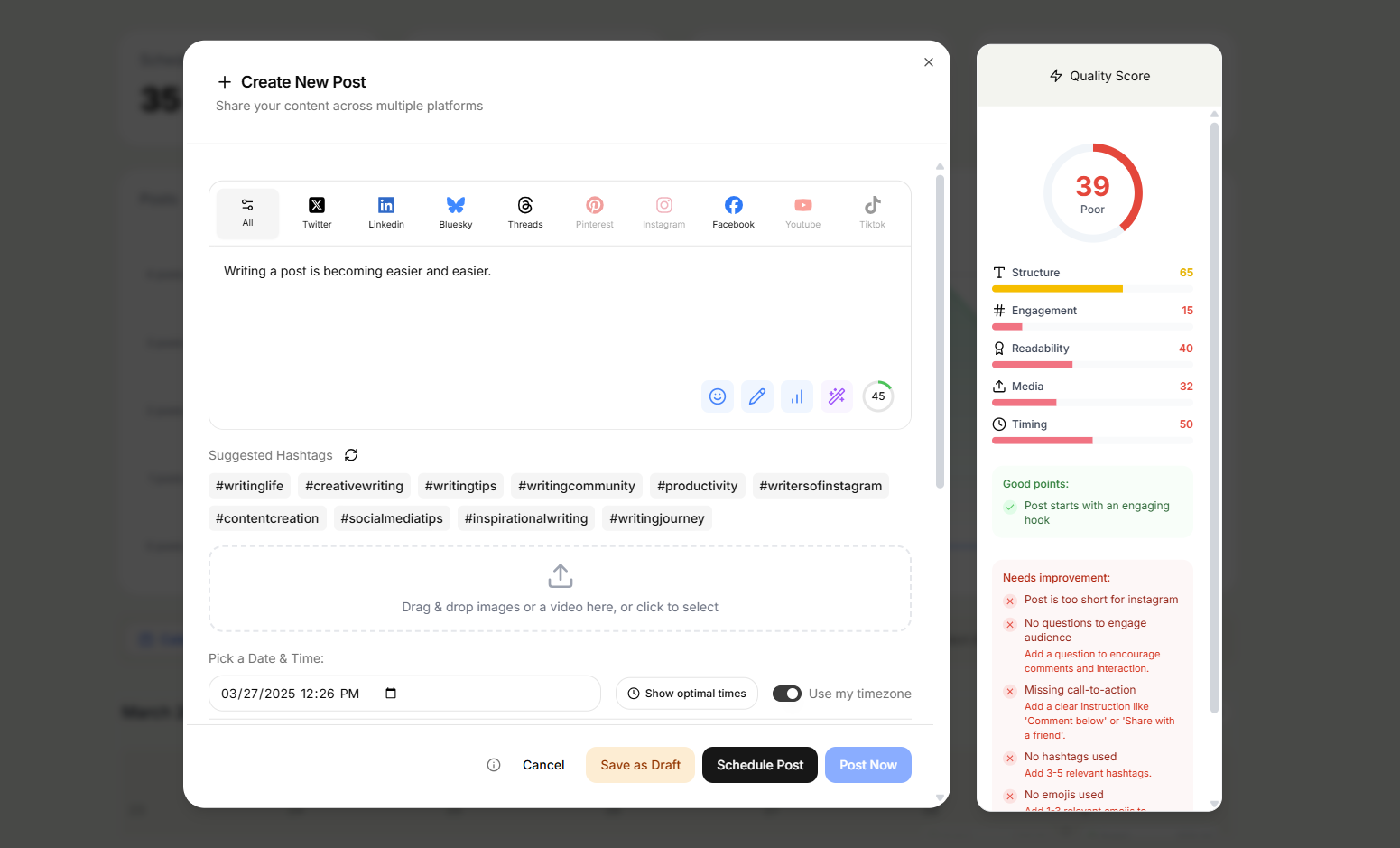
Carousel Post Strategy:
1. First Photo is Crucial
- Most important image goes first
- This appears in the main feed
- Must capture attention immediately
- Include text overlay if helpful
2. Tell a Story
- Sequential narrative across slides
- Before/after transformations
- Step-by-step tutorials
- Product feature highlights
3. Encourage Swiping
- Add "Swipe →" text or arrow on first image
- Create curiosity with first photo
- Promise value in caption
- Number slides (1/10, 2/10)
4. Consistent Aesthetic
- Use same filter across all photos
- Maintain color scheme
- Consistent text placement
- Unified visual style
Optimal Specifications
Image Requirements:
- Aspect Ratios: 1:1 (square), 4:5 (portrait), 16:9 (landscape)
- Resolution: 1080px minimum width
- File Size: Under 30MB per image
- File Types: JPEG, PNG
- Video in Carousel: MP4, MOV format
Quality Guidelines:
- High resolution without pixelation
- Good lighting in all photos
- Sharp focus on key elements
- Consistent quality across all slides
Engagement Optimization
Maximize Carousel Engagement:
-
Mix Content Types
- Combine photos and videos
- Vary between close-ups and wide shots
- Include text slides for information
- Add personality with behind-scenes
-
Interactive Elements
- Ask questions on different slides
- Include polls or quizzes concept
- Create "spot the difference" games
- Hide Easter eggs across slides
-
Call-to-Action Placement
- CTA on final slide
- Remind to save post
- Direct to link in bio
- Encourage comments
Common Issues and Solutions
Problem: Can't Select Multiple Photos
Solutions:
- Update Instagram to latest version
- Check storage space on device
- Restart Instagram app
- Clear app cache if needed
- Ensure photos are in supported format
Problem: Photos Upload in Wrong Order
Solutions:
- Reorder before final posting
- Select photos in desired sequence
- Use desktop for easier reordering
- Number photos in filename
Problem: Different Aspect Ratios
Solutions:
- Crop all photos to same ratio first
- Use editing app to add borders
- Create uniform canvas size
- Plan aspect ratio before shooting
Problem: Quality Loss After Upload
Solutions:
- Export at 1080px width minimum
- Use JPEG at 100% quality
- Avoid excessive compression
- Upload via Wi-Fi not cellular
- Check original file quality
Advanced Techniques
Creating Seamless Carousels
Panoramic Effect:
- Take or create wide panoramic image
- Slice into equal segments (use Photoshop or Canva)
- Upload segments in order
- Creates swipeable panorama effect
Continuous Design:
- Design spans across multiple slides
- Text continues from slide to slide
- Graphics flow between images
- Creates unique viewing experience
Carousel Hacks for Growth
The Cover Slide Strategy:
- First slide acts as thumbnail
- Include compelling text overlay
- Tease content in remaining slides
- Use contrasting colors for visibility
The Educational Series:
- Each slide teaches one concept
- Number slides clearly
- Include summary slide at end
- Save-worthy reference content
The Before/After Sequence:
- Dramatic transformation stories
- Process documentation
- Time-lapse in still images
- High engagement format
Analytics and Performance
Measuring Carousel Success
Key Metrics:
- Swipe-Through Rate: Percentage viewing multiple slides
- Individual Slide Performance: Which slides get most engagement
- Exit Points: Where viewers stop swiping
- Save Rate: Higher for valuable carousels
- Comment Patterns: Which slides generate discussion
Optimization Based on Data:
- Move high-performing content to early slides
- Reduce carousel length if drop-off is high
- Test different first slide strategies
- Analyze competitor successful carousels
Tools and Resources
Content Creation Tools
For Carousel Posts:
- Instagram Grid Maker - Design multi-slide posts
- Instagram Post Generator - Create engaging content
- Canva Carousel Templates - Professional designs
- Adobe Express - Free carousel creation
For Stories:
- Instagram Post Generator - Story templates
- Unfold - Story-specific layouts
- Mojo - Animated story templates
- StoryArt - Creative story designs
Planning and Scheduling
- SocialRails Dashboard - Schedule carousel posts
- Later - Visual content calendar
- Planoly - Grid planning tool
- Buffer - Multi-platform scheduling
Conclusion
Mastering multiple photo posts on Instagram opens up creative possibilities for storytelling, product showcasing, and audience engagement. Whether using carousel posts for in-depth content, stories for quick updates, or collages for artistic expression, each method serves unique purposes in your content strategy.
Key Success Factors:
- Quality First: Every photo should add value
- Story Flow: Create logical progression across images
- Visual Consistency: Maintain cohesive aesthetic
- Clear Purpose: Each multi-photo post needs a goal
- Engagement Focus: Encourage interaction throughout
The ability to share multiple photos transforms Instagram from a simple photo-sharing app into a powerful storytelling platform. Use these techniques strategically to increase engagement, provide more value, and build stronger connections with your audience.
Optimize Your Instagram Content Strategy
Ready to create engaging multi-photo content that drives results? SocialRails provides all the tools you need for Instagram success:
- Carousel Creation Tools: Design professional multi-slide posts
- Content Planning: Schedule and organize your posts
- Analytics Tracking: Measure carousel performance
- Engagement Tools: Maximize interaction on every post
Frequently Asked Questions
How many photos can I post on Instagram at once?
You can post up to 10 photos or videos in a single Instagram carousel post. This allows you to share multiple images that viewers can swipe through horizontally.
What's the difference between carousel posts and Instagram Stories?
Carousel posts appear in the main Instagram feed and stay permanently on your profile, while Stories disappear after 24 hours. Carousel posts support up to 10 images, while Stories can have unlimited individual slides.
Do multiple photo posts get more engagement than single photos?
Yes, carousel posts generally receive higher engagement and reach than single image posts. They keep viewers engaged longer and provide more interaction opportunities, which signals to Instagram's algorithm that your content is valuable.
Can I mix photos and videos in the same Instagram post?
Yes, Instagram carousel posts allow you to combine both photos and videos in the same post, up to 10 total media files. Each can have different editing applied.
What image size should I use for multiple photo posts?
Use 1080x1080px for square posts, 1080x1350px for portrait posts, or 1080x1920px for story-style posts. All images in a carousel must use the same aspect ratio.
Can I reorder photos after uploading to Instagram?
Yes, you can reorder photos by dragging them before posting. On mobile, hold and drag photos to new positions. On desktop, drag photos in the upload interface.
Should the first photo in a carousel be the best one?
Yes, the first photo acts as the thumbnail in Instagram feeds and is crucial for attracting viewers. Use your most compelling image first and include text like "Swipe →" to encourage viewing all photos.
Can I add different captions to each photo in a carousel?
No, carousel posts have one caption that applies to all photos. However, you can add individual text overlays to each image using editing tools before uploading.
Do all photos need the same filter in a carousel post?
No, each photo can have different filters and editing applied. However, using consistent editing creates a more cohesive and professional appearance.
Can I delete individual photos from a carousel after posting?
No, you cannot delete individual photos from a posted carousel. You would need to delete the entire post and repost with the desired photos.
Start Creating Better Content | Explore Instagram Tools
Related Resources
- Instagram Carousel Ideas Guide - Creative carousel inspiration
- Instagram Story vs Post Guide - Format comparison
- Instagram Marketing Strategy - Complete growth guide
- Best Times to Post on Instagram - Timing optimization
- Instagram Engagement Tips - Boost interaction rates
Was this article helpful?
Let us know what you think!
